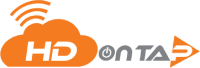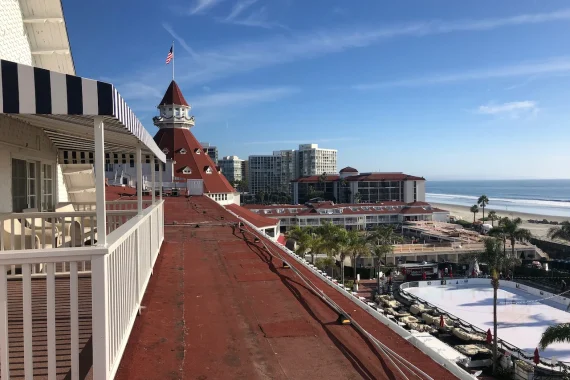KNOWLEDGE BASE
Creating Time Lapse Configs
HDOnTap's proprietary Time-Lapse Service allows you to easily and automatically generate multiple time-lapses from a single tour, customized by present, frames per second (FPS), resolution, and...
Quickstart Checklist
Welcome to the HDOnTap family of broadcasters! This quick checklist will you make the most of your live streaming video right out of the gate.
HDOnTap Billing
Welcome to the HDOnTap family of broadcasters! Here is everything you need to know about your billing for your HDOnTap service: Invoices you will receive a bill on the first of the month for the...
Updating Camera Information in the Time-Lapse System
The HDOnTap Time-Lapse Service connects to your camera based on the IP address information. While the HDOnTap Team will set up your IP camera in the Time-Lapse Service initally, this information...
Setting Up Time-Lapse Tours
HDOnTap's proprietary Time-Lapse Service allows you to take greater control of your cameras automated PTZ tours, including adjusting the order of presets and speed. When enabled, tours will...
Downloading Time-Lapse Clips
The HDOnTap Time-Lapse Service automatically generates time-lapse clips based on your custom time-lapse configs. These clips are easy to download and make for compelling visual content for your...
HDOnTap Portal Overview
Welcome to the HDOnTap family of broadcasters! This 5-minute video will give you a tour of the HDOnTap Portal, as well as information on getting support via web or phone. Don't Get Stuck...Get...
A Stream Is Down
HDOnTap occasionaly experiences issues with live cams for a wide variety of reasons. Physical live camera issues include power to the camera, connectivity issues at the camera site, extreme weather...
Stream Buffering Issues
Buffering can occur for a number of reasons when viewing a live stream. While it is possible that buffering can occur due to the network at the camera site or the streaming provider's network, the...
Watching Live on Apple Devices
The HDOnTap network supports live streaming to the iDevices without issue - no player, app, or special download is requited to view the live stream. Get resolution if you are experience issues viewing...
Take a Snapshot
At this time, the HDOnTap website does not have a built-in image snapshot tool allowing viewers to take and save images of a live stream. You can, however, use your deivce's screenshot function to...
Audio Issues
While HDOnTap does provide audio where available, many of our live streams are video only. Depending on the camera, this may be due to privacy or the request of the cam owner. Get resolution if you...
Watching Live on Android Devices
The HDOnTap network supports live streaming to Android devices without issue - no player, app, or special download is required to view the live stream. Get Resolution if you are experiencing issues.
Letterboxing and Pillarboxing
Letterboxing occurs when the width is too large for the 16:9 aspect ratio; pillarboxing occurs when the height is too large. It is important to calculate the correct dimensions for your player to...
Sharing Studio Controls
Studio Controls can be shared with individuals without needing to create a new user. This is especially useful when granting Cam Control access to a person outside of your organization, such as a...
Updating Your RTSP URL
The Real Time Streaming Protocol (RTSP) URL is used to connect your IP camera to the HDOnTap Streaming Network and is unique to your camera based on its IP address, RTSP Port, username and password...
Stream Connectivity
A stream can be connected (turned on) and disconnected (turned off) from within the HDOnTap Portal. Streams can also be reset, which is a common step in troubleshooting streaming issues.
Twitch Live Streaming
HDOnTap supports CDN Streaming to Twitch, enabling you to simultaneously stream directly to a Twitch channel.
Publish Your Stream to Youtube Live
HDOnTap supports CDN Streaming to YouTube Live, enabling you to simultaneously stream directly to a YouTube channel.
Publish to Facebook Live
This article will walk you through setting up a stream target in the Customer Portal to simultaneously publish your live stream to Facebook Live.
User Types & Managment
The HDOnTap Portal supports multiple user types to allow granular controls and access according to your needs. As such, not every user will be able to see, access or control various parts of the...
Portal - Username & Password
Users have the ability to change their username and password if needed. To accomplish this, begin by navigating to https://hdontap.com
Device Locations & Sub-locations
If your webcams cover multiple geographic locations, organizing your devices into location and sub-location groups will help when you need to search or filter your devices, images, Studio service...
Player Overlay Options
The Image Overlay is an image that is overlaid on your stream in the player window:
Customizing the Player Embed
You have the ability to customize and brand your stream embed with social, image overlays on your stream, control your stream security and more. You can also create an unlimited number of...
Snapshot Proxy
TheHDOnTap Snapshot Config Tool is a quick and easy way to generate images of your live stream that update automatically at a regular interval. These images can be branded with your logo or a live...
Embedding the Time Lapse Player
Once your time-lapse is configured and generating, you will need to place a line of HTML code on your website; this is how your website will display your time-lapse player. We use an iFrame as...
Network Setup for Live Streaming
In order to setup your camera with the HDOnTap network, the following information and access is required: public IP address of your router/network, public or WAN port mapped to Port 80 of the...
Uploading Images to the Portal
Images can be used in the HDOnTap Portal to create overlays or posters. Images of your equipment and installation can also be uploaded (admin only). For image format, we recommend SVG files, but you...
Embed Security/Trusted Hosts
You can control where your stream can be embedded by setting up Stream Security. With Stream Security setup, you can display a customized image when your stream is embedded on an unautohrized site...
Add the Player to a Website
Once your camera is installed and online, you will need to place a line of HTML code on your website; this is how your website will display your live stream. We use an iFrame as opposed to directly.
Port Forwarding
This port forwarding tutorial is provided to help you understand what port forwarding is, why it is required, and the basics on setting up port forwarding in your router to allow remote access to..